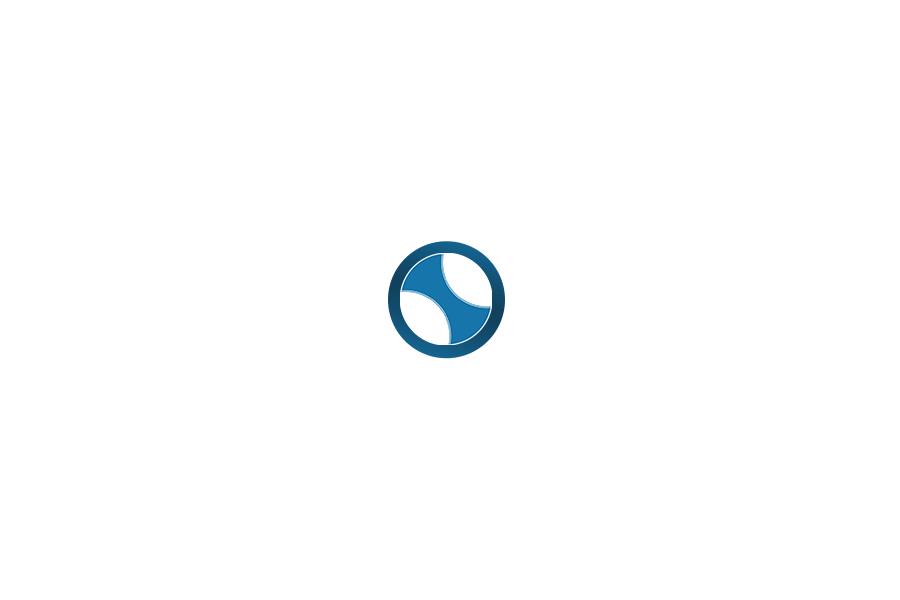In the Lab
Using the Equipment
You'll find the physical copies of our Quick Start Guides hanging on the bulletin board in the DML. For an online version, click below:
Further Reading on Adobe Suite Applications:
Beginning Graphic Design - GCF Global
Copyright Resources
Copyright is a federal law that gives creators of media the exclusive rights to copy, distribute, and mash up the things they create for a limited time. As you work on any project that includes digital media (e.g., images, video, or music) it is good practice to make sure you are abiding by copyright laws.
Check out the Copyright Research Guide from the University of Wisconsin-Madison Libraries.
Other Copyright Resources:
Before & After Your Visit
Identify Your Items
Use the resources below to identify your items. For help identifying your stuff, email us at email@wakefieldlibrary.org.
DC Public Library's Memory lab
Preservation Self-Assessment Program
As a reminder, the DML can digitize the following formats:
5mm film strip, including negatives
6cm medium format film
35mm slides
A4 or US letter size flat document
Photos measuring 3.5in to 10in
Polaroid photos
Panoramic photos up to 36in
LP records (7”, 10”, and 12” vinyl records)
Cassette tapes
CD-ROMs
VHS tapes
VHS-C tapes (must use provided adapter)
DVDs (DVD-R or DVD-RW)
Care For Physical Items
Audio
- Store magnetic media (cassettes or reel to reel) or discs (CDs and LPs) vertically in a cool dry place.
- Make sure playback equipment is clean and in good working order.
- Label containers with the event, location, people, and date.
- Reel-to-reel tapes should be stored tails out (wound backwards on the reel) to minimize the effects of sound bleed-through.
- Remove copy protection tabs to avoid accidentally overwriting.
Books
- Store books in an environment where you are comfortable and away from direct sunlight.
- Use polyester covers to protect dust jackets or to keep deteriorating leather from staining other books. Fragile or damaged books can be stored in boxes.
- Handle books with clean, dry hands.
- Dust the tops of the books regularly to minimize pests and mold.
- Seal wooden shelves with water-based polyurethane or latex paint.
Film and Home Movies
- Store home movies in a cool, dry place.
- Keep films in their canisters or boxes to keep out dust and light.
- Label boxes and films with the event, location, people, and date.
- Store home movies with sound tails out (wound backwards on the reel) to minimize the effects of sound bleed-through.
Documents and Paper
- Store papers in an environment where you are comfortable being. Basements can be damp and lead to mold.
- Organize papers into acid-free folders and boxes for easy access and to protect from light and damage.
- Handle papers with clean, dry hands.
- Protect artwork and documents from direct sunlight when displaying.
- Don’t force rolled or folded items open if they resist. Call a conservator.
Slides
- Store slides in a cool, dry place.
- Keep slides in their carousels or boxes to keep out dust and light.
- Label the containers with the event, location, people, and date.
- Use polyester, polyethylene, or polypropylene sleeves to store loose slides, not PVC.
- Clean the film side, not the emulsion side, with a cotton swab dipped in a water/ethanol mixture if slides are dirty. Clean the emulsion side with a gentle puff of air or lightly with a very soft brush.
Photos
- Handle photographs at the edges with clean, dry hands.
- Store photographs in albums that have acid-free pages or polyester, polypropylene, or polyethylene sleeves.
- Mount photographs with photo corners, not glue or tape.
- Store photographs in an environment where you are comfortable. Basements can be damp and lead to mold.
- Protect from direct sunlight when displaying.
Scrapbooks
- Store scrapbooks in an environment where you are comfortable and away from direct sunlight.
- Store older, fragile scrapbooks in protective boxes flat, not upright, on a shelf.
- Handle scrapbooks with clean, dry hands and turn pages with one hand underneath to protect heavy scraps.
- New scrapbooks should have acid-free support pages.
- Use photo corners to mount items in a scrapbook, not tape or rubber cement.
Information taken from the American Library Association.
Care for Digital Items
Data Basics
- Back up multiple copies of your data on multiple types of media, and store in multiple locations.
- Name and organize your files and add to the file’s metadata.
- Migrate and refresh files when you get new software packages or a new operating system.
- Save files in stable, non-proprietary formats such as .pdf, .jpg, or .tif.
- Select and save only those files (email, photos, etc.) that are particularly important to you.
Born Digital Formats
"Born digital" items are items that have never existed in physical form. Born digital items include computer files, email, social media/websites, etc. Check out the ALA's guide on Digital preservation for more information on caring for this type of data.
Digital Photos
Follow these simple steps from the Library of Congress to get started organizing and preserving your digital photos for future generations.
1. Identify where you have digital photos
- Identify all your digital photos on cameras, computers and removable media such as memory cards.
- Include your photos on the Web.
2. Decide which photos are most important
- Pick the images you feel are especially important.
- You can pick a few photos or many.
- If there are multiple versions of an important photo, save the one with highest quality.
3. Organize the selected photos
- Give individual photos descriptive file names.
- Tag photos with names of people and descriptive subjects .
- Create a directory/folder structure on your computer to put the images you picked.
- Write a brief description of the directory structure and the photos.
4. Make copies and store them in different places
- Make at least two copies of your selected photos—more copies are better.
- One copy can stay on your computer or laptop; put other copies on separate media such as DVDs, CDs, portable hard drives, thumb drives or Internet storage.
- Store copies in different locations that are as physically far apart as practical. If disaster strikes one location, your photographs in the other place should be safe.
- Put a copy of the photo inventory with your important papers in a secure location.
- Check your photos at least once a year to make sure you can read them.
- Create new media copies every five years or when necessary to avoid data loss.
How to Transfer Photos from Your Camera to Your Computer (PDF, 213 Kb)
Adding Descriptions to Digital Photos: Your Gift to the Future
This 3 minute video from Library of Congress explains how to add descriptions (sometimes called metadata) to your digital photographs.
Mission Possible: An Easy Way to Add Descriptions to Digital Photos
A very informative blog post by Mike Ashenfelder about the complexities of adding descriptions to photos. He explains why it’s much more difficult than it should be and what can be done to make the process easier in the future.
File Format Migration: dpBestflow.org
The American Society of Media Photographers researched ways to streamline and improve the process, production and preservation of commercial digital artwork. Although the information is intended for professional photographers, the discussion of digital file formats may be useful for enthusiastic amateur photographers and those concerned with long term preservation.
Digital Prints
Image Permanence Institute
Preserving Digital Memory Files, Saving Digital Prints, and Saving Digital Storage Media
Information taken from the American Library Association.